If you have not already, be sure to create your online account. An online account is required to access:
Click HERE to sign in or create an account today!
There are several places on our new site to access weekly specials by clicking on "Weekly Ad" in the following places:
You can also click HERE to access weekly specials.
There are several places on our new site to access e-VIC Digital Coupons:
You can also click HERE to access e-VIC digital coupons.
There are several places on our new site to access your Fuel Points information:
You can also click HERE to access your Fuel Points information.
Shopping is easy on the new HarrisTeeter.com!
Upon signing into your account, hover over your name (i.e. TEST) and click on “My Shopping List.” This will direct you to a page where you can manage all of your shopping lists, as well as create new ones.
When clicking on “settings”, you will be given the option to manage your shopping list. From this page, you can: rename, print, duplicate, remove all items and delete your list.
To add an item to your shopping list, use the search feature to search for any item of your choice (i.e. Harris Teeter Milk). Once you search for an item, all matching results will populate. Once you locate the item you wish to add, click on the product to view the product detail page.
From the product detail page, click on the shopping list icon to add the item to your list.